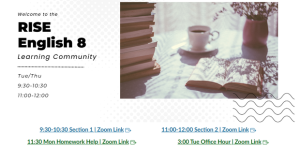Welcome to RISE!
Below are the steps you need to get started and ready for your class(es). Review the action items marked with the green check mark ✅ listed below. We look forward to working with you soon!
✅ Step One: Review Your RISE Schedule
Your student’s RISE schedule for the can be viewed in your Parent Portal. Please carefully review your student’s schedule for accuracy.
If you need to make a change to your student’s schedule, use the Instructional Programs Request form to let us know.
Log in to the Parent Portal. Select the student whose schedule you wish to view. If your RISE student isn’t automatically selected (1), click the blue arrow to change students (2).
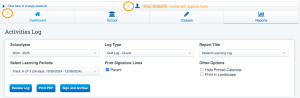
Open the Schedule Viewer. Select “classes”, then select “schedule”.
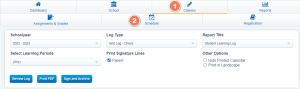
Select the Current Term using the dropdown menu. Click “Show Schedule” to update the schedule below.
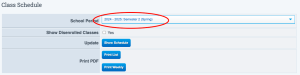
View your schedule. RISE classes are listed at the top. Your RISE teacher’s name will be listed in the Teacher Column. Dates and times for your student’s RISE classes are listed on the right.

✅ Step Two: Request Your Class Materials
RISE students can choose to pick up their curriculum and class materials, or request to have them shipped to their homes.
Materials can be picked up:
- At Cottonwood’s Lending Library
- At a Library-on-Location Park Day (mobile van schedule)
Any remaining items that have not been requested or picked up within two weeks of the class start date will be shipped to students’ homes; shipping fees will be deducted from the student’s instructional funds.
Click the Cottonwood Chromebook Form below and indicate whether you have or need a Chromebook.
Use the form to:
- Request a Chromebook OR
- Indicate if you already have a Cottonwood Chromebook
Please complete this form ASAP after enrolling – all RISE students need to have a school-issued Chromebook on their first day of classes.
✅ Step Three: Test Your Tech
Follow the steps below to practice logging into your Canvas class and Zoom room before your first day of class.
Log in to Clever. Go tohttps://clever.com/in/cottonwoodk12.
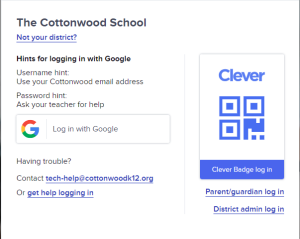
Click on the Log In with Google button.
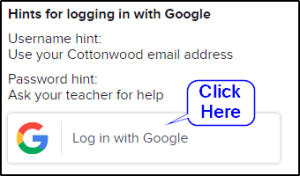
Enter your school email and password. If you’re unsure of your school email and password, reach out to your HST or tech support for assistance.
All students use the same pattern for email and passwords; you need to know the Local ID number and student name. Because of this, it is important to change your school password when you initially log in.
For initial login, if your name is Joe Student and your local ID is 12345, then your email and password are:
12345.joe
The pattern is:
Login: [firrstinitial][lastinitial][localid]@cottonwoodk12.org
Password: [localid].[lowercasefirstname]
REMINDER: Once logged in, please change your password.
Click on the Canvas tile. From within Clever, look for the red Canvas tile. Click on the heart to “favorite” this tile. Then, click on the tile to be redirected to our school’s Learning Management System, Canvas.
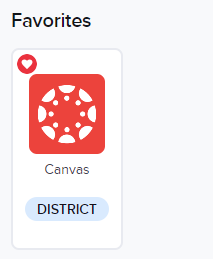
Select your RISE class. On your dashboard in Canvas, you’ll see all of the courses for which the student is currently registered. Click on a course tile to open up your RISE course.
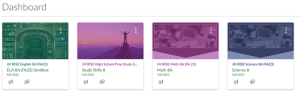
Find your teacher’s Zoom link. Teachers post their Zoom Links on the home page of their course. Bookmark the Zoom link for future use.
Remember, students must be signed in to Clever in order to access their teacher’s Zoom room. Even if you use a bookmark to the teacher’s Zoom link, students will still need to sign in to Clever before joining their class’s Zoom.