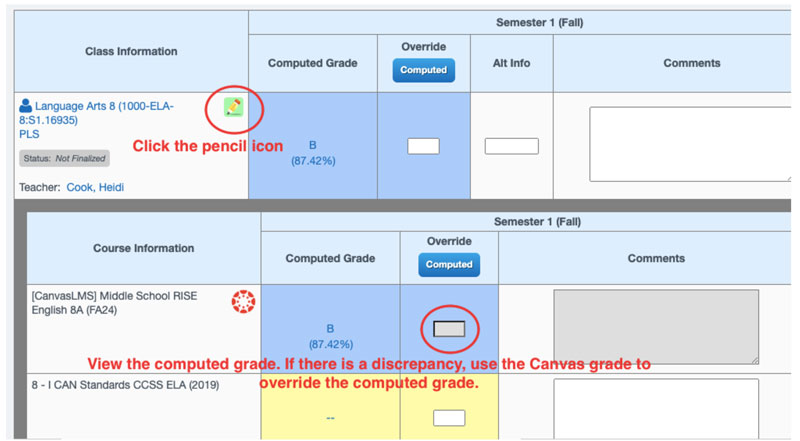Canvas, Grades, Monitoring and Reporting
One-Stop Shop for HSTs
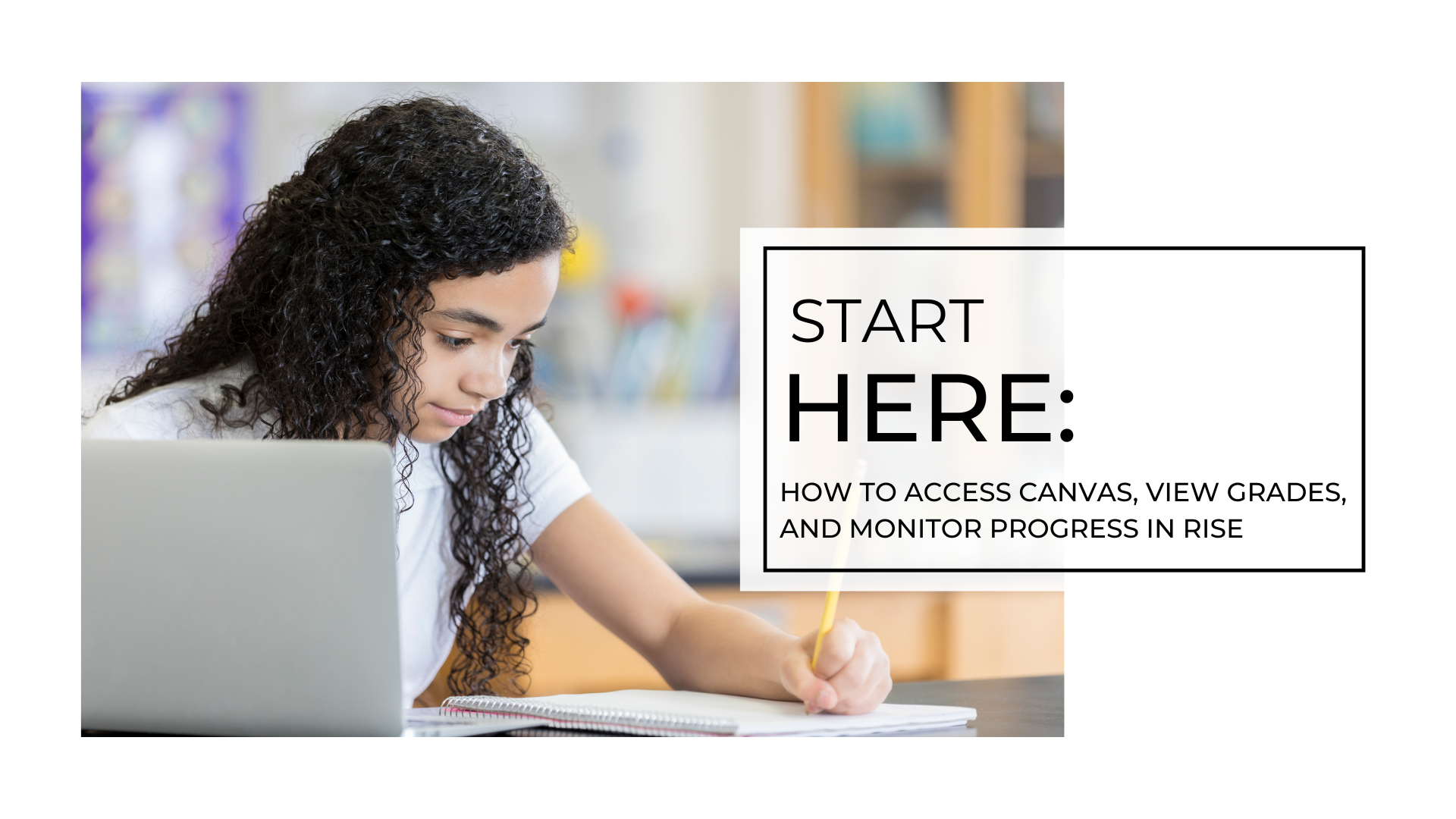
Canvas
Canvas is the learning management system used by RISE. HSTs can monitor student progress in their RISE classes by viewing their assignments, grades and teacher feedback in Canvas. To log in to Canvas, first log into Clever. From Clever, look for the red Canvas tile. Click on the tile to be directed to Canvas. View the “Start Here” slideshow or video above for more details about how to monitor your student’s progress in RISE.
To access Canvas, log into Clever and look for the red Canvas tile.
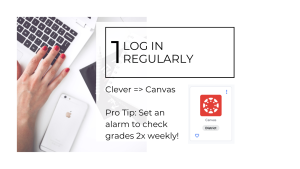
Grade Guardian + Weekly Progress Reports
Grade Guardian and Observer Accounts in Canvas allow HSTs with students in RISE to view their students’ grades from one dashboard, and access notes left by the RISE teacher about student progress or concerns. Communication in Grade Guardian is designed to help facilitate a stronger partnership between HSTs and RISE teachers by:
- Listing a student’s Canvas courses and grades all in one place
- Summarizing progress, including the number of zeroes or missing assignments, the last date a student logged in, and the last day they submitted work to a course
- Tracking student support for easy collaboration
- Showing where a struggling student is on the continuum of support
The instructions outlined below provide instructions and guidelines for the HSTs’ role in ensuring student success.
Each Monday, you will receive a progress report from RISE for each of your students, listing grades for all classes, along with any missing work or zeros. Review your students’ progress reports to identify students with low grades in any of their courses.
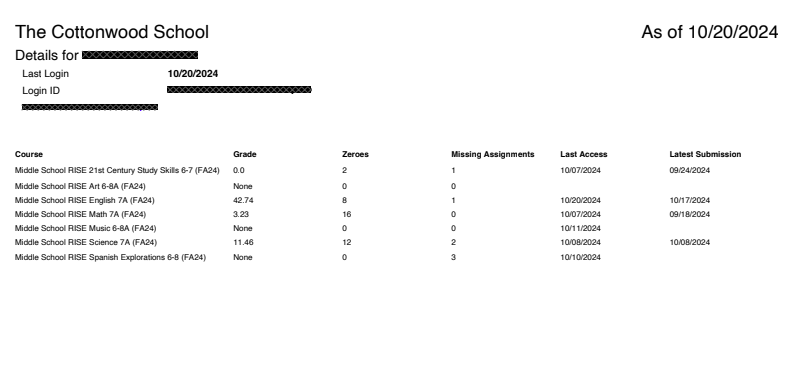
Visit Grade Guardian to read notes and tags left by RISE teachers, communicating important feedback about your struggling student’s progress. To access Grade Guardian in Canvas, click on Admin -> RISE -> Grade Guardian. Click on a student’s name to view their current grades in all classes.
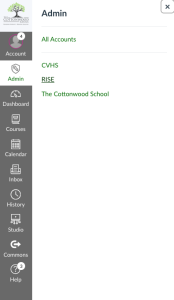
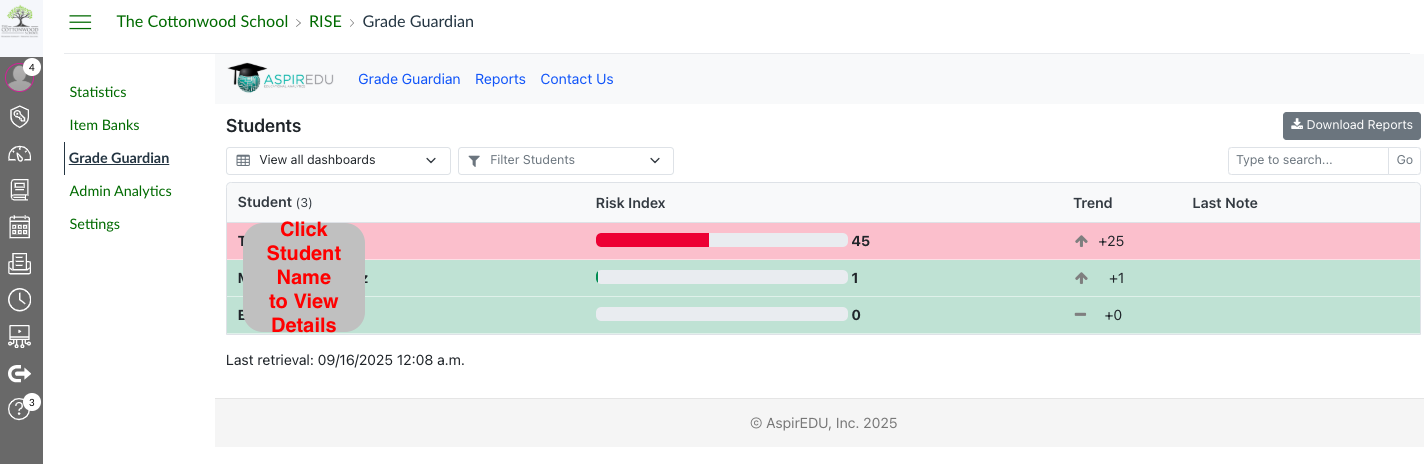
Click “Show” to view details for Zeros and Missing Assignments, and “Notes” to view notes left by RISE Teachers or Admin.
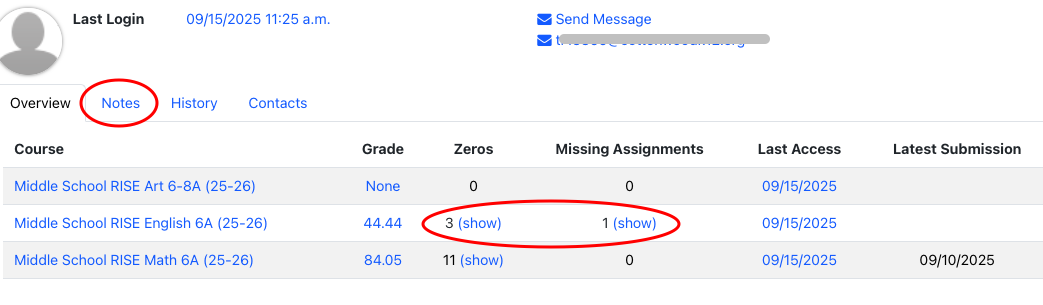
RISE staff use notes to communicate feedback about a student’s progress, participation, or risk factors. RISE Teachers and Admin, HSTs, and IAs can all add notes in GG to keep the communication in one place and viewable by everyone in the support team.
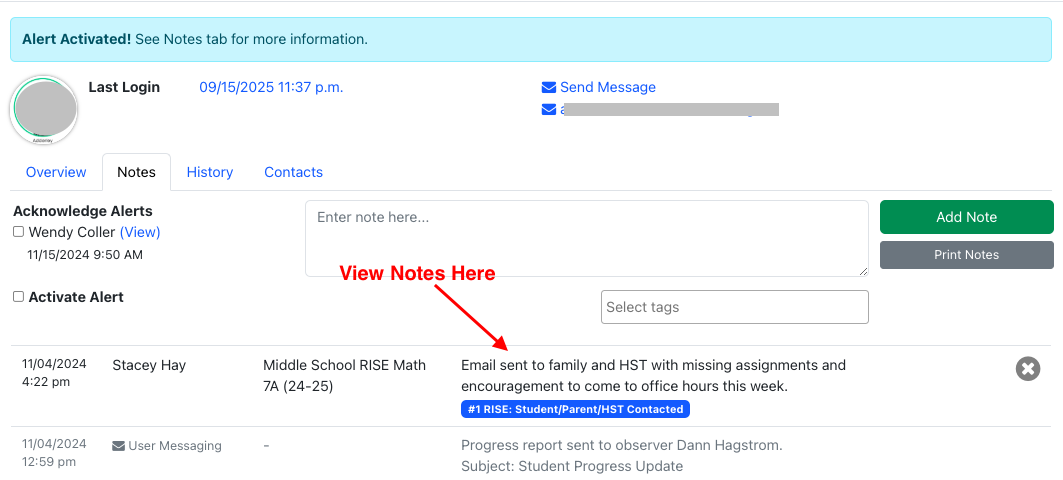
RISE staff use tags to identify and classify students in need of additional support. There are 5 stages in the support process, which are tracked in Grade Guardian through the use of tags that define the support needed. Support for a RISE student who is at risk does not necessarily happen sequentially (#1, #2, #3, and so forth). RISE teachers work with HSTs, RISE admin, and potentially the student’s IA to determine the best placement on the continuum of support.
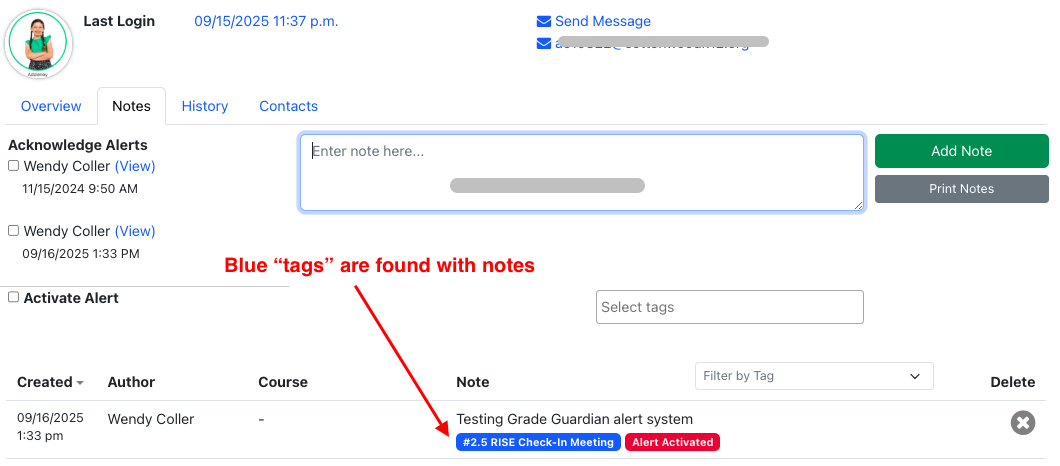
Grade Guardian Tags: Definitions + HST Response
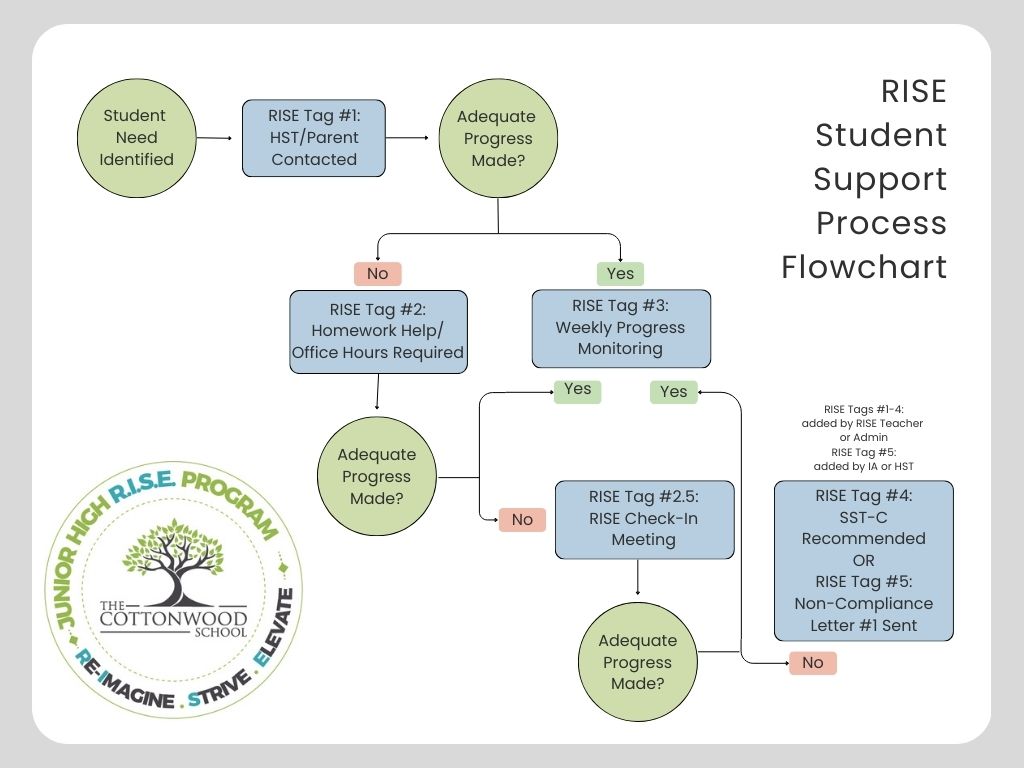
- If Tag #1: Student/Parent/HST Contacted has been added, connect with your family to encourage your student to review the progress report they received, log into Canvas, complete any missing assignments, and attend teachers’ Office Hours for any help needed.
- If Tag #2: Homework Help/Office Hours Required has been added, insure that your family knows that the student’s attendance at Monday Homework Help and teachers’ Office Hours for the applicable classes is mandatory. Office Hours schedules can be found on each RISE class home page in Canvas. If necessary, help your student identify the schedule of available Office Hours that they should attend, and “walk” your student to these appointments on Zoom.
- Refer to the HH/OH Attendance Tracker to confirm your students’ attendance at Homework Help and Office Hours.
- If Tag #2.5: RISE Check-In Meeting has been added, this means that your student and their parent were referred for a meeting with the RISE admin for an accountability check-in. You may be asked to attend this meeting as well. Insure that your family knows that this check-in is mandatory. If necessary, help “walk” your student to this appointment on Zoom.
- If Tag #3: Weekly Progress Monitoring has been added, this means that your student is making progress in improving their grade, and their RISE teacher is monitoring their progress weekly. Nothing additional is needed on your part at this time beyond encouraging your student to continue making progress.
- If Tag #4: SST Meeting Recommended has been added, this means that the RISE team is recommending an SST-C meeting because adequate progress is not being made. Before applying this tag, RISE teachers take a number of steps to support the student, including initial contact to share concerns. requiring the student to attend office hours, and referring the student for a “RISE Check-In” accountability meeting with RISE admin. After these measures, if the student isn’t responding or is not making adequate progress, the RISE team will refer the student to you and your IA so that you can consider whether an SST-C is appropriate.
- If you believe a non-compliance meeting is warranted, connect with your IA to discuss the situation so they can support you in making that determination.
RISE staff use alerts if a response has not been received from a teacher, parent, or student. When an alert is activated, the student’s Allies (RISE admin, HST and IA) are notified via email.
If an alert is activated, this means that the RISE teacher has made attempts to reach out regarding concerns about the student’s progress, and needs a response from you. Acknowledge the alert by clicking the box under “Acknowledge Alerts”, and add any relevant notes to Grade Guardian after making contact with your student. Notes will be viewable by everyone on the student’s support team, including RISE teachers and admin, HSTs, and IAs.
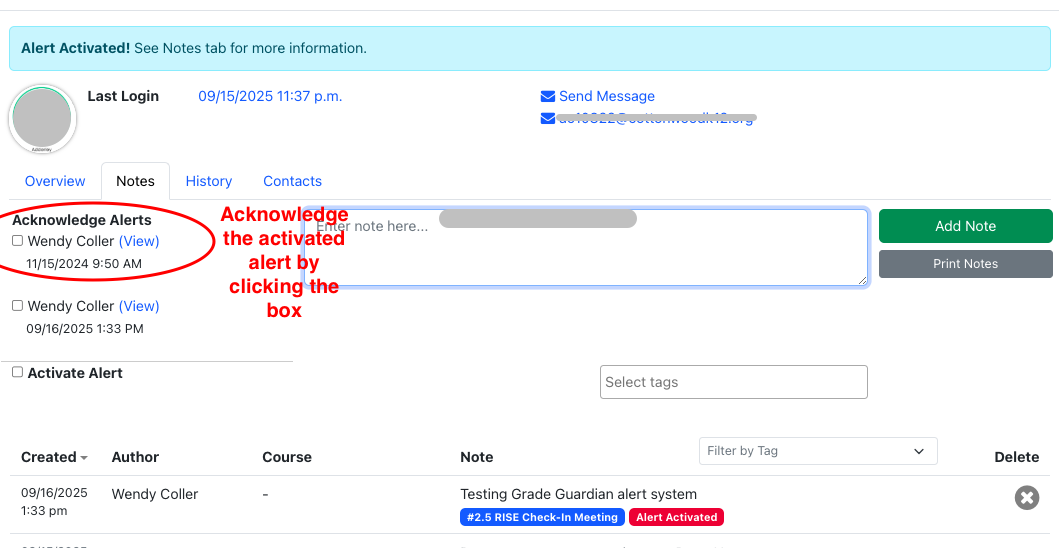
Thank you for taking the time to review your RISE students’ progress weekly. We are grateful for your partnership, and the guidance and support this provides to your middle school students and parents.
Work Samples in RISE
How to Find and View a Work Sample in Canvas
RISE teachers have designated specific assignments as work samples for each learning period in each of their classes. These assignments are tasks that can be shared as Google docs or PDFs to make uploading easier for you. The button below provides a list of designated work sample assignments for the current learning period for each RISE class. Ask your RISE student to identify the designated assignment and share their completed work with you.
Progress Indicators for RISE Students
HSTs use work samples, grades, and the student’s body of work to determine an appropriate Progress Indicator score for students in RISE classes. View the “Start Here” resources above to help you access all of these and more in Canvas.
Report Cards: Finding RISE Grades in Canvas and Pathways
RISE grades can be viewed in Canvas and Pathways. Keep in mind that RISE grades are “live” in Pathways and are updated nightly through the Canvas integration bridge. It is imperative that HSTs wait until RISE grades have been finalized at the end of the semester before entering grades on and finalizing report cards. RISE students have access to their courses until 5 pm on the last day of the semester. RISE teachers have the week following the end of the semester to enter grades in Canvas.
Final Semester Grades:
The grades students receive by their RISE teachers are considered the the final and complete grades. If a student has completed additional work that should be factored into the final grade, the HST must discuss this with and get approval from their IA. Additionally, any assignments completed by students outside of RISE that the HST will factor into the final grade must be added in as additional assignments in Pathways.
Since HSTs are the teacher of record for students’ JH RISE courses, HSTs are responsible for including comments as needed; however, they should not override the RISE teachers’ grade.
1. Log into Canvas through Clever.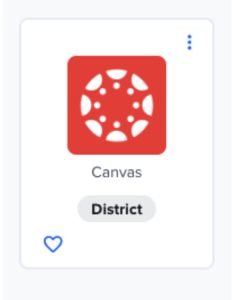
2. Scroll down to the bottom of the page and click the “View Grades” button.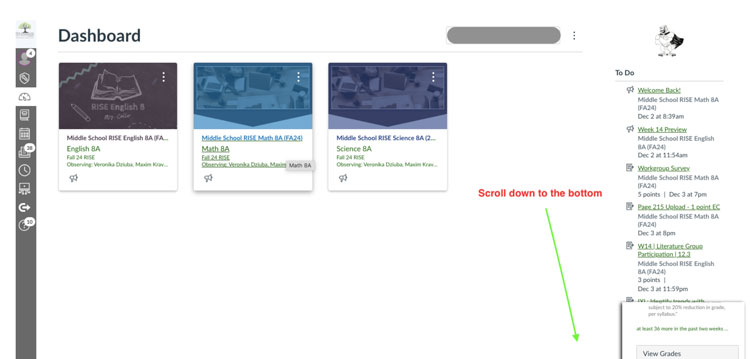
3. In the Linked Student Accounts section, view your students’ grades for each class. Be sure to use the drop down option to select “All Grading Period” to view the semester average.
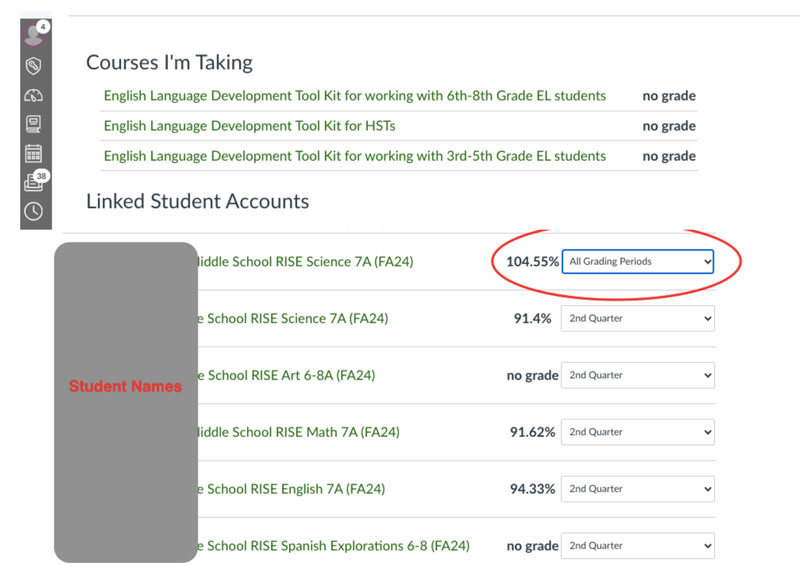
4. In Pathways, select Teachers>PLS/RW Oversight>PLS Review Report Cards. Be sure the correct semester is selected.
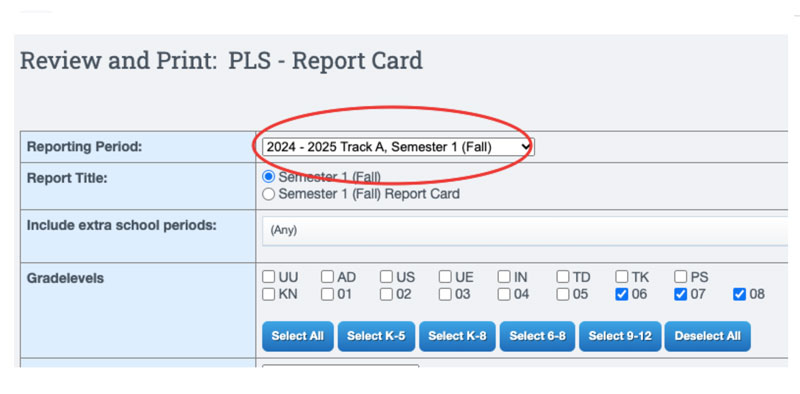
5. View the computed grade in Pathways and edit if needed.